Network Bulk Enrollment
Introduction
Companies with commercial card programs want an onboarding process that is easy and minimizes dependency on collaboration from individual employees. Network Bulk Enrollment is a mechanism to enroll all cards related to a company’s card program, requiring only the company’s administrator to take action.
Note: Network Bulk Enrollment is only available for eligible card programs.
It not only enables data sharing from each individual card within the card program, but also the programmatic enrollment of cards that are provisioned in the future.
The following four parties are involved in setting up the feed that allows commercial card data to flow:
- Astrada
- Astrada's Customer
- The Corporate
- The Corporate’s Card Issuer
There are card network specific nuances to the setup as well as differences in which steps are required from Astrada's Customer (see the following section) and the Corporate (see Setup Guide for Corporates) and hence the instructions have been split accordingly.
Mastercard
Network Bulk enrollment is facilitated through Mastercard's Smart Data platform, which serves as the connection point between Issuers and partners like Astrada.
Smart Data is the service for sharing corporate data feeds in the form of CDF3 (Common Data Format) files. It is a standardized format used for processing and managing financial transaction data within the Mastercard network and importantly carries the necessary card data needed for enrollment with Astrada.
Setup Guide
This guide walks you through the steps that are needed to confirm eligibility of the Corporate's card portfolio for bulk enrollment, supporting the Corporate in setting up the feed via their issuing bank and closing the loop with Astrada by providing the information required to make transaction message data for the Corporate flow to you.
- Step 1: Check network bulk enrollment eligibility.
- Step 2: Provide your Corporate with the relevant Setup Guide.
- Step 3: Receive DeliveryID from Corporate and provide it to Astrada.
- Step 4: Continuous Card Management.
Step 1: Check network bulk enrollment eligibility
The first step is to determine whether the Corporate's card program is eligible for network bulk enrollment. This is possible by contacting your issuer and verifying that the card portfolio is eligible and that Smart Data setup can proceed. Alternatively, if you already know that the card program participates in Mastercard Smart Data, then the card program will also be eligible for bulk enrollment.
Note: If the corporate is already sending data outbound to a spend management provider via a CDF3 file, the card program is very likely to be supported.
Step 2: Provide your Corporate with the relevant Setup Guide
Once your Corporate's card portfolio is confirmed to be eligible for Mastercard's bulk enrollment, you can guide them through the setup process. They will need to contact their issuer, provide the required configuration data, and receive confirmation from their issuer. For the steps required to be completed by them, you can refer them to the Setup Guide for Corporates.
Step 3: Receive DeliveryID from Corporate and provide it to Astrada
Once the Corporate's Issuer has correctly configured the data feed on Smart Data, Astrada will start receiving data files from Mastercard. These files contain details of the cards that are to be bulk enrolled and tracked. However, in order to link the correct file to the correct subaccount in our system, a unique identifier is required.
This unique identifier is known as a DeliveryID and is generated by Mastercard for each data feed setup. The DeliveryID serves as the unique representation of a Corporate Client's card program data feed for Astrada.
The Issuer, upon receiving this DeliveryID from Mastercard, should relay it to the Corporate. The Corporate is then responsible for sending this DeliveryID to you.
Once you have received the DeliveryID from your Corporate Client, you will need to provide it to Astrada together with the relevant subaccountID, so that the association can be created in our system. This can be done by using the create bulk network feed endpoint.
Allow up to 72 hours for activation (i.e. between the Issuer configuring Smart Data files to be sent and Astrada receiving them). This is contingent on Astrada receiving the DeliveryID in this time frame.
Step 4: Continuous Card Management
Upon receipt of each data feed, Astrada automatically enrolls newly eligible cards and unenrolls those that are reported as closed or blocked by Mastercard.
Visa
Network Bulk enrollment is facilitated through Visa Business Data Services (VBDS) which serves as the connection point between Issuers and partners like Astrada.
Setup Guide
This guide walks you through how to perform a bulk enrollment for Visa an eligible Visa Commercial Card Portfolio.
- Step 1: Check Visa network bulk enrollment eligibility.
- Step 2: Provide your Corporate with the relevant Setup Guide.
- Step 3: Receive RPIC from Corporate and provide it to Astrada.
- Step 4: Continuous Card Management.
Step 1: Check network bulk enrollment eligibility
The first step is to determine whether the Corporate's card program is eligible for network bulk enrollment. This is possible by having your corporate contact their issuer and verifying that the Issuer supports commercial card data.
Note: If, under the Visa logo on the card, the product code written is "Corporate" or "Purchasing", the card program is very likely to be supported. If the corporate is already sending data outbound to a spend management provider via a VCF4 file, the card program is very likely to be supported.
Step 2: Provide your Corporate with the Visa Setup Guide for Corporates
Once your Corporate's card portfolio is confirmed to be eligible for Visa Network Bulk Enrollment, you can guide your Corporate through the setup process. The Corporate will need to contact their issuer, provide the required configuration instructions, and receive confirmation from their issuer. For more information on these steps, please refer the Corporate to the Setup Guide for Corporates.
Step 3: Receive identifiers from Corporate and provide it to Astrada
Once the Corporate's Issuer has correctly configured the data feed with VBDS, Astrada will start receiving data from Visa. However, in order to link the correct data to the correct Corporate (subaccount) in our system, a unique identifier is required.
This unique identifier is known as the RPIC, and is generated by Visa for each Corporate. The RPIC consists of four identifiers: the Region ID, Processor ID, Issuer ID, and Company/Corporate ID. The RPIC uniquely identifies each Corporate and allows Astrada to map each Corporate’s data with the correct subaccount.
Upon configuring the data feed, the Issuer will relay the RPIC to the Corporate. The Corporate is then responsible for sending the RPIC to you, their Spend Management Provider.
Once you have received the RPIC from your Corporate Client, you will need to provide it to Astrada together with the relevant subaccountID, so that the association can be created in our system. This can be done by using the create bulk network feed endpoint.
While the data feed setup should be complete once the Issuer configures the feed and provides the Corporate with the RPIC, please allow up to 72 hours for activation. This is contingent on Astrada receiving the RPIC in this time frame.
Step 4: Continuous Card Management
Astrada is building functionality to automatically enroll new cards from the card portfolio and unenroll those that Visa reports as closed or blocked. This functionality will automatically be activated when released for all existing card data feeds.
Updated 3 months ago